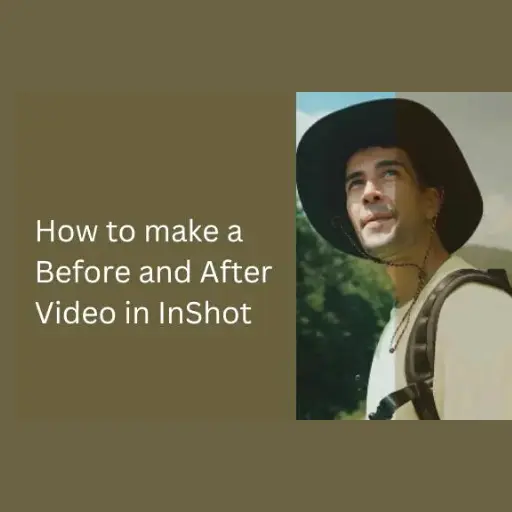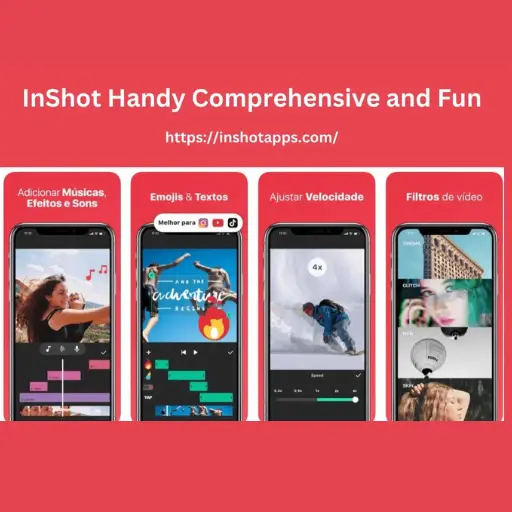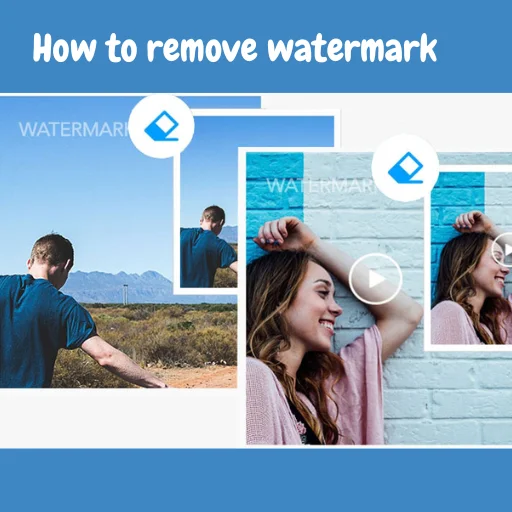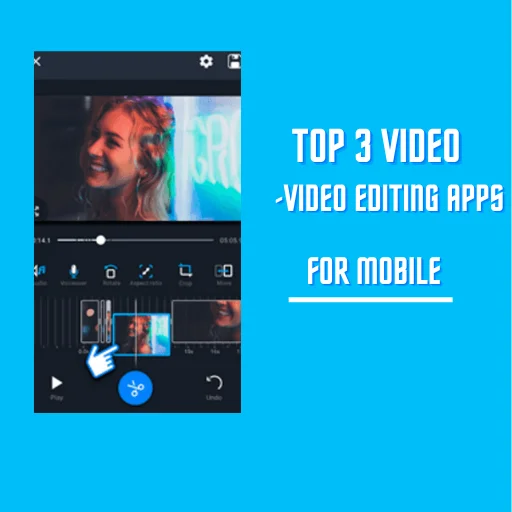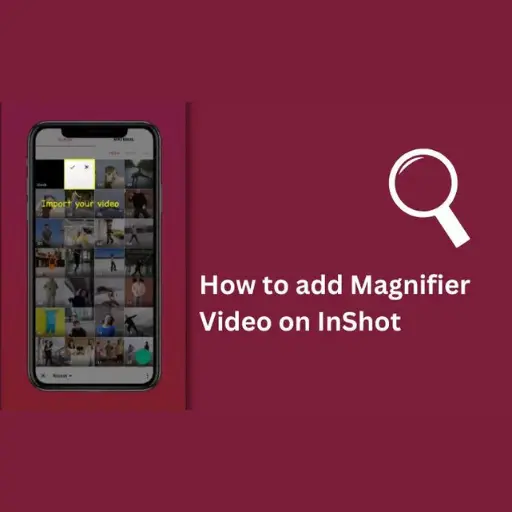How to Add a Timer on Video Using Inshot
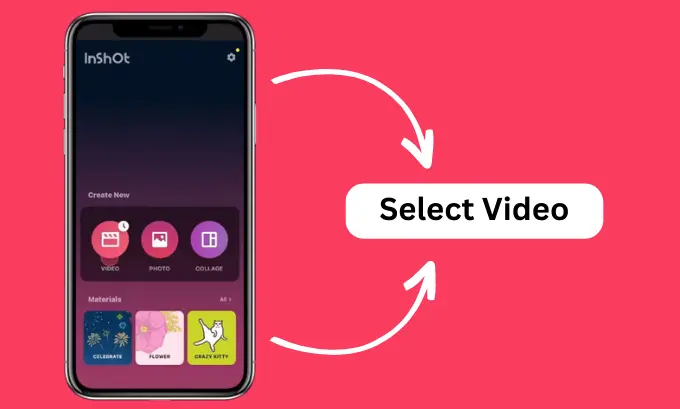
Adding a timer to your workout video can also make it look more attractive and professional to attract people. Today’s topic, We will discuss two different ways to add a timer on video using InShot video editor app.
Method 1: Use the Fitness Sticker Pack
The first way to add a timer to your video is by using the Fitness Sticker Pack. Here are the steps:
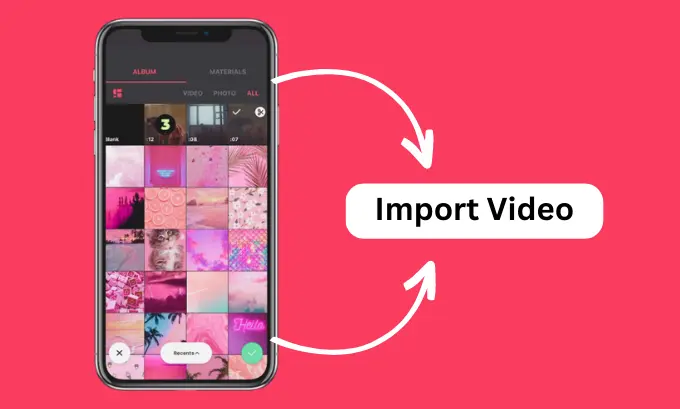
– Open Inshot Editing App, and choose Video option.
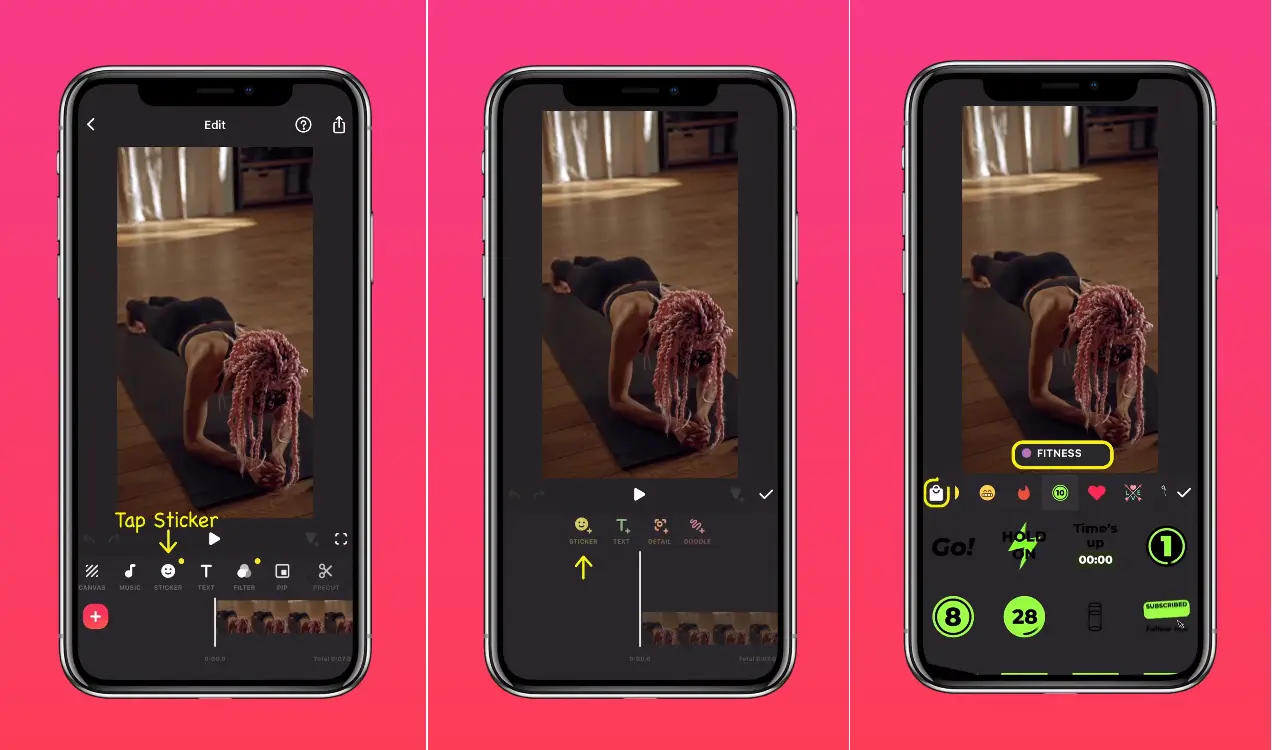
– Then, tap on the “Sticker” button located at the bottom of the screen and download the Fitness Sticker Pack from the Sticker store.
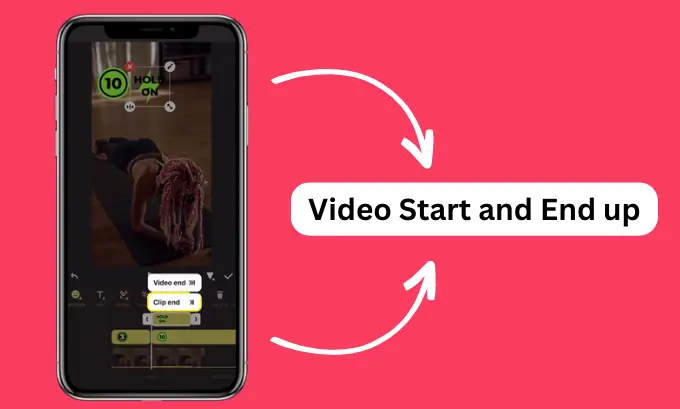
– Now, select the Countdown Stickers or any other stickers you like. Position them as you please and tap the arrow to extend them to the end of the clip.
– Do the same for the other stickers, and you’re done!
The Second Method Add a Timer on Video Using Inshot
This method is straightforward and perfect if you want to add a simple countdown timer to your workout video.The second way to add a timer to your workout video is by layering the countdown material. Here’s how to do it
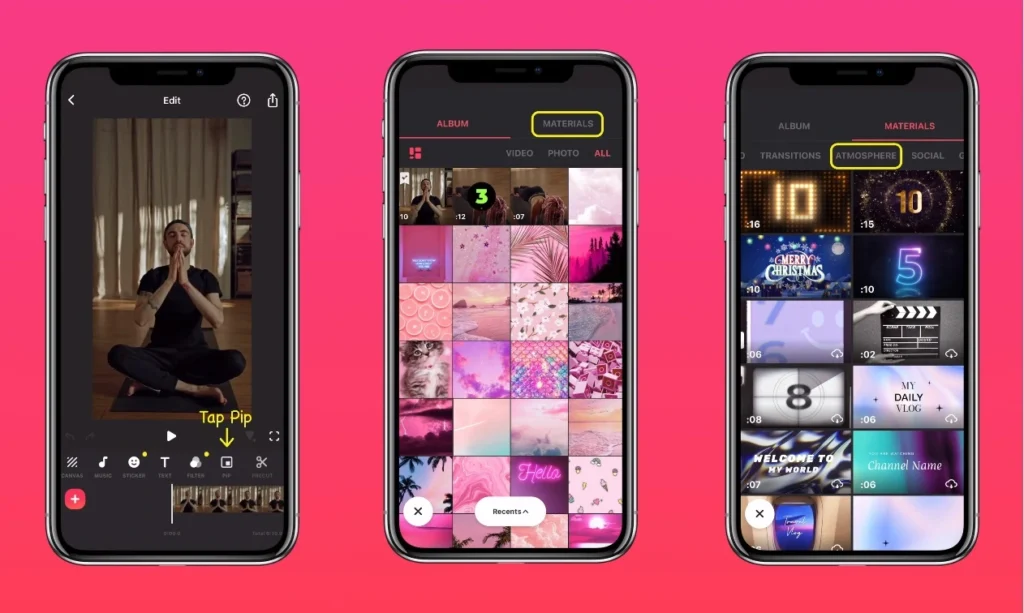
– After importing your video into InShot, tap “Pip Press,” then “Materials,” and select the “Atmos Sphere” option.
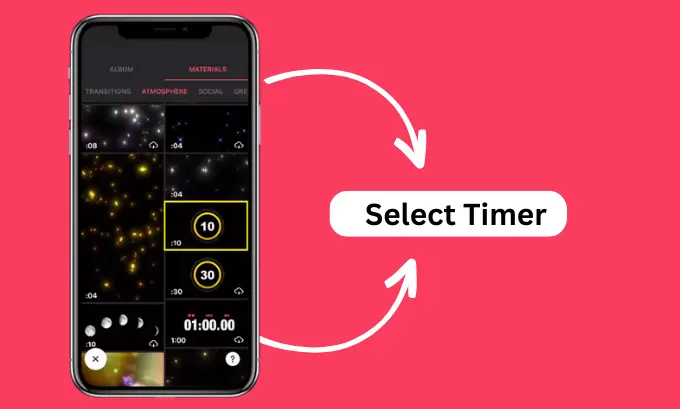
– Select the countdown material you want to use and blend it into your screen.
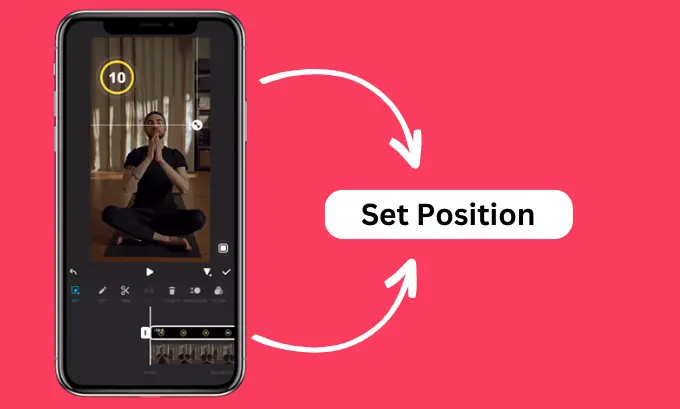
– Resize it to fit your video. Now, you have a countdown timer appear on your workout video.
This method gives you more control over the look of your countdown timer, making it more customizable and professional-looking.
Tutorial Video to add a Timer on Video using Inshot
Final Lines
Adding a timer to your video is a great way to make it more engaging and professional-looking. We will discuss two easy and effective ways to add a countdown timer to your workout video. Whether you choose to use the Fitness Sticker Pack or layer the countdown material.