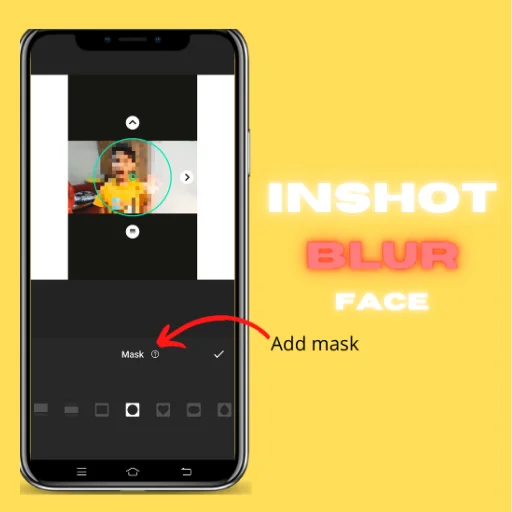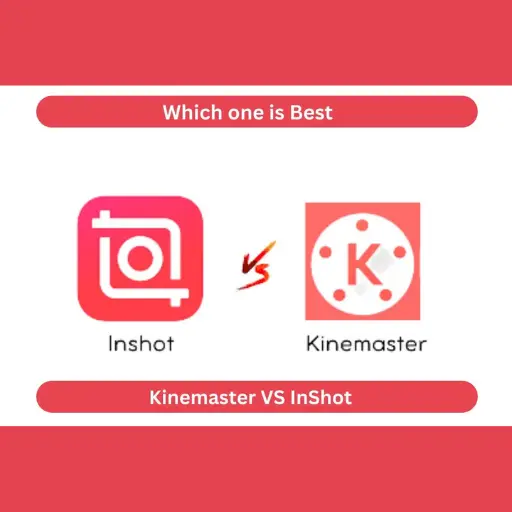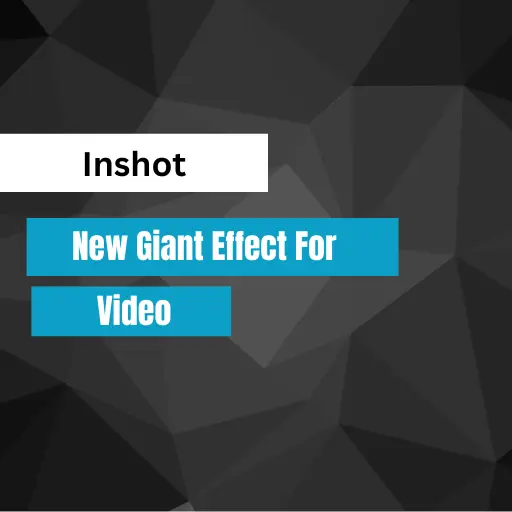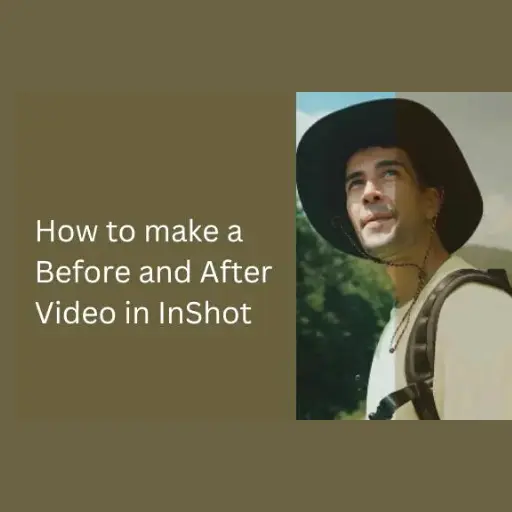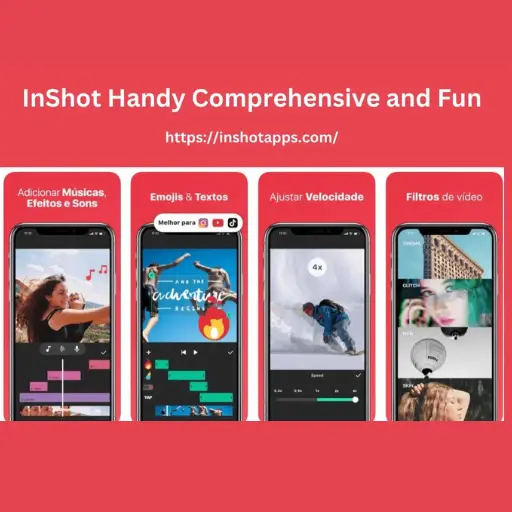How To Cancel Inshot Subscription
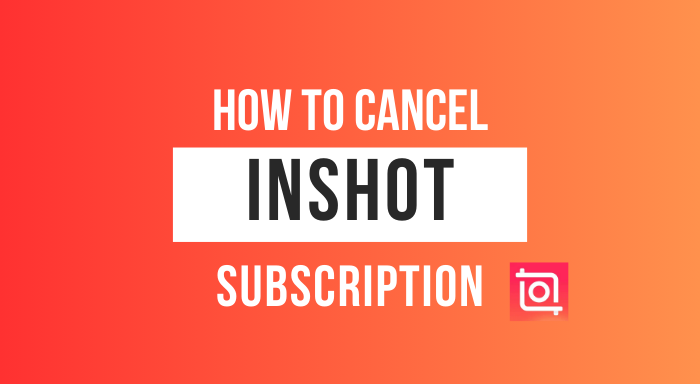
Many people are questioning how to cancel Inshot subscription in the comments. Today, I will guide you through the steps to cancel the premium subscription from Inshot Video Editor.
Cancel Inshot Subscription on iOS
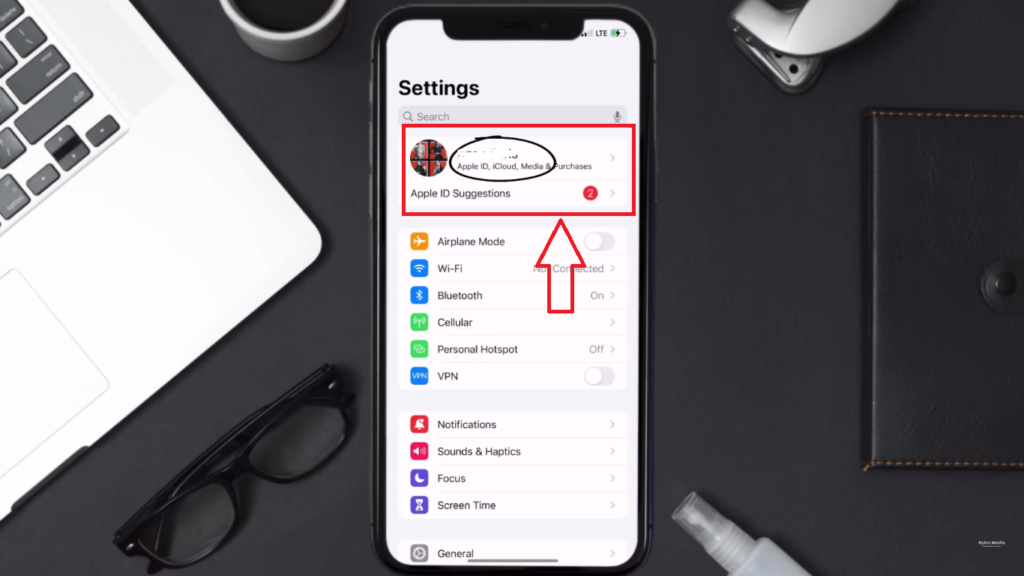
First, you need to open your iOS Device settings once you are on the settings screen. You need to click on your Apple ID, as you can see at the top of the screen.
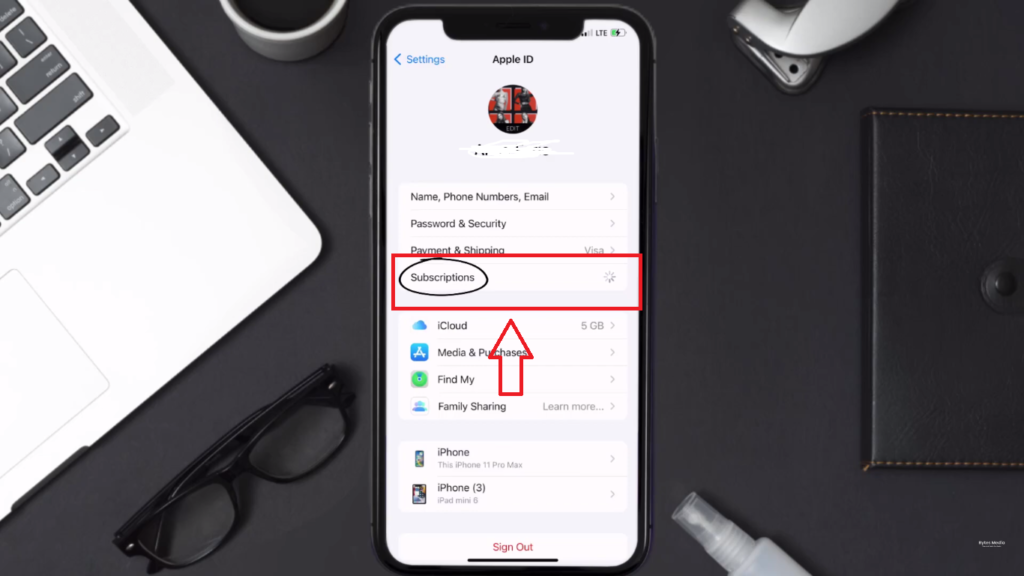
On the next screen, click on the Subscriptions option and wait a moment to load it completed.
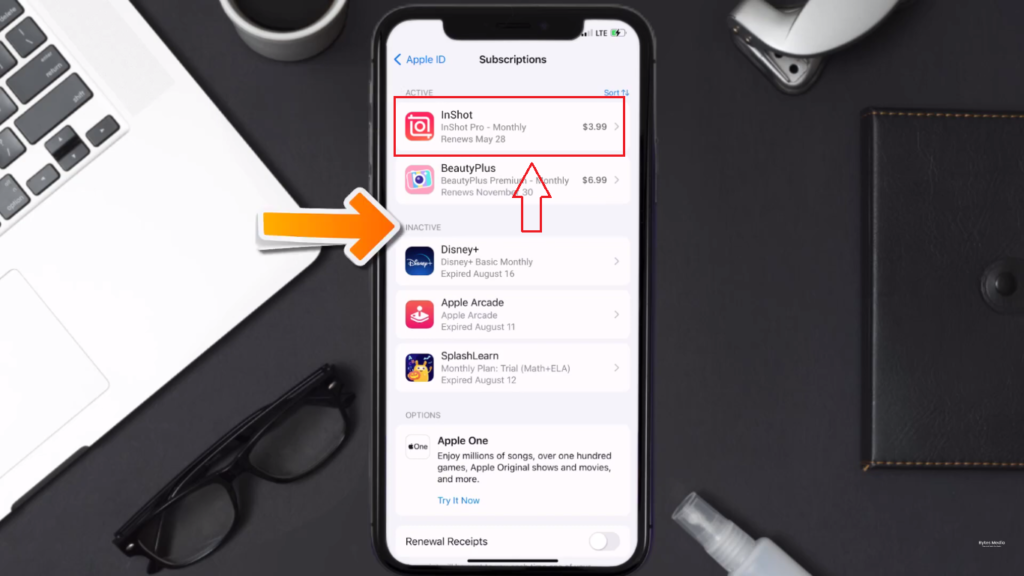
Once the subscription screen is open, you will see the list of your subscriptions as you can see, along with the dates for “when the next Payment is due to be deducted from your account.
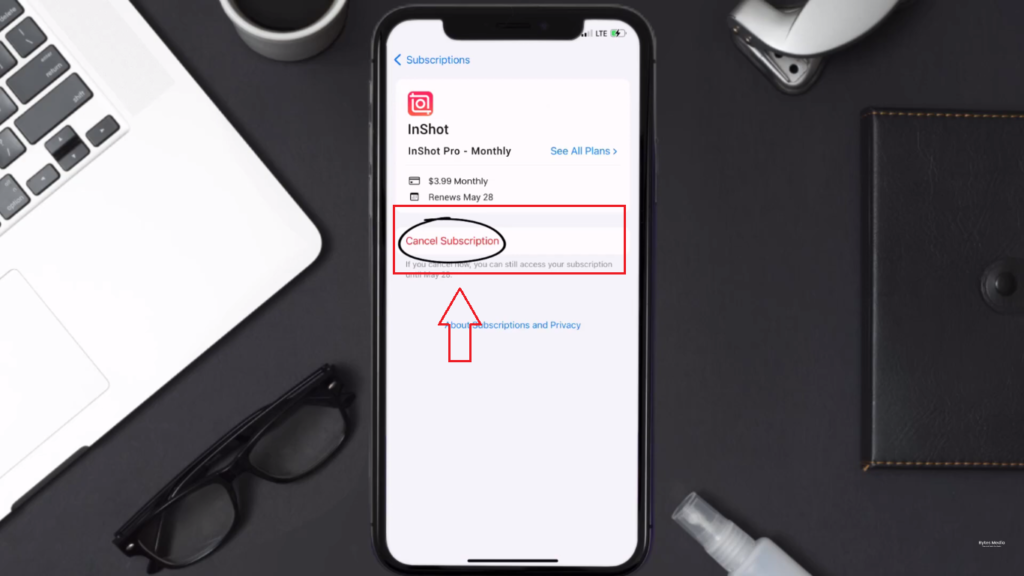
Click on the Inshot app, and you can Cancel a Subscription at the end of your mobile screen.
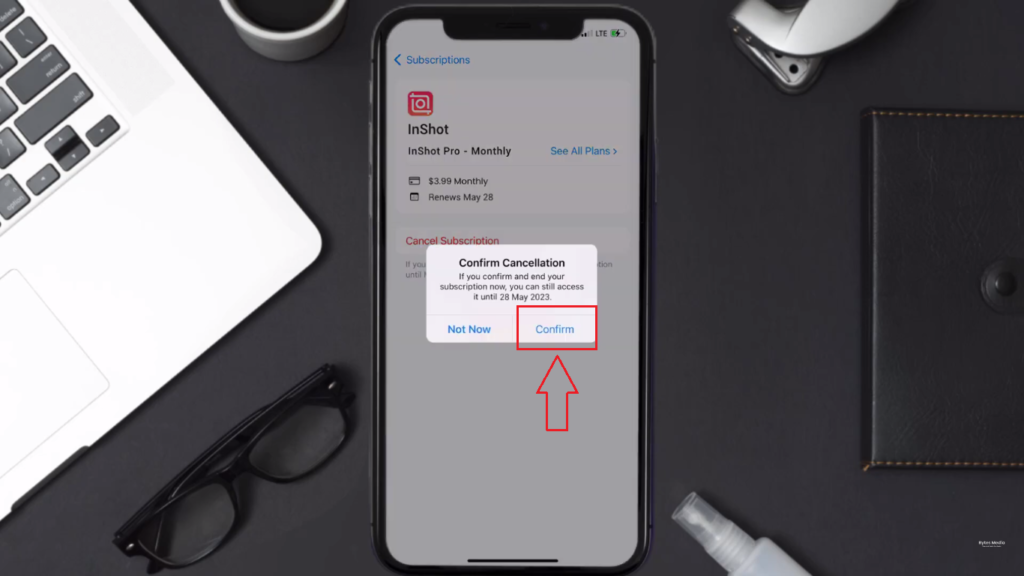
Click on it, and you will see a popup notification that reads Confirm the cancellation; now click on Confirm, and you will not be charged any more for the future.
Cancel Inshot Subscription On Android
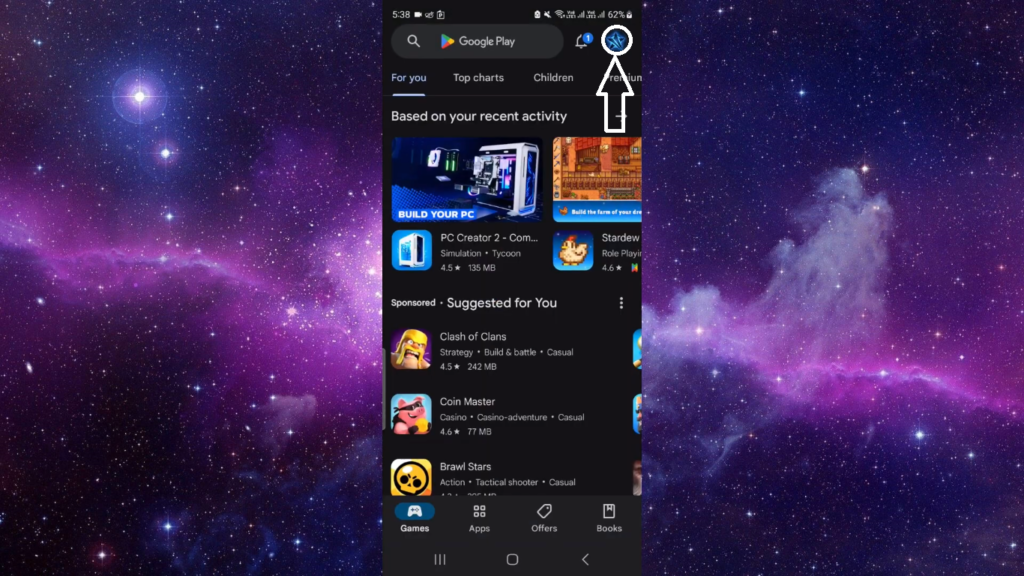
Click on the Google Play Store from the same account where you log in and purchase the premium subscription to the Inshot app. Once the Play Store is open, you will see the icon at the top of the right side Click on it.
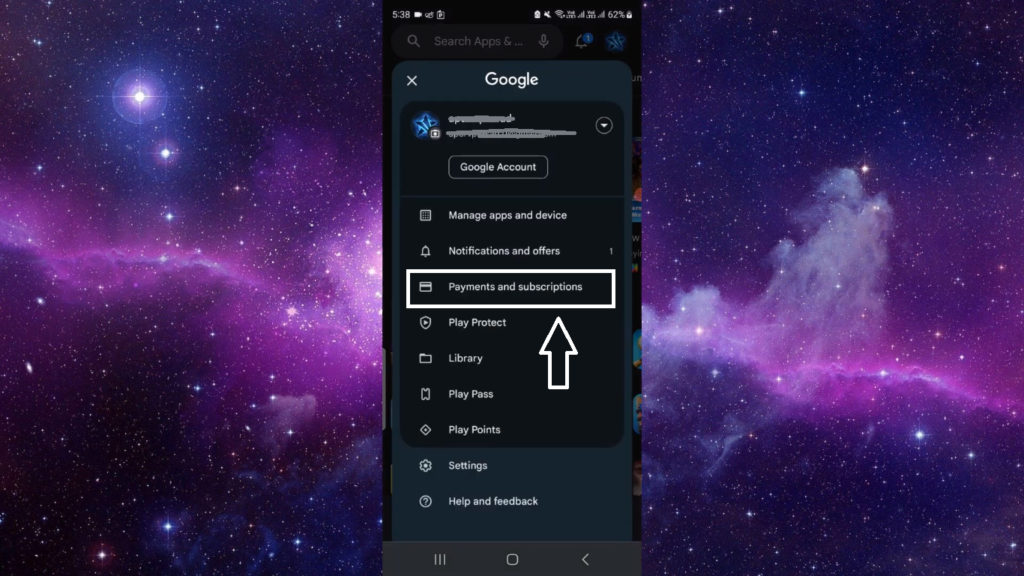
Now you can see the “account information” Screen. Then you have to click on “Payment and subscription” option
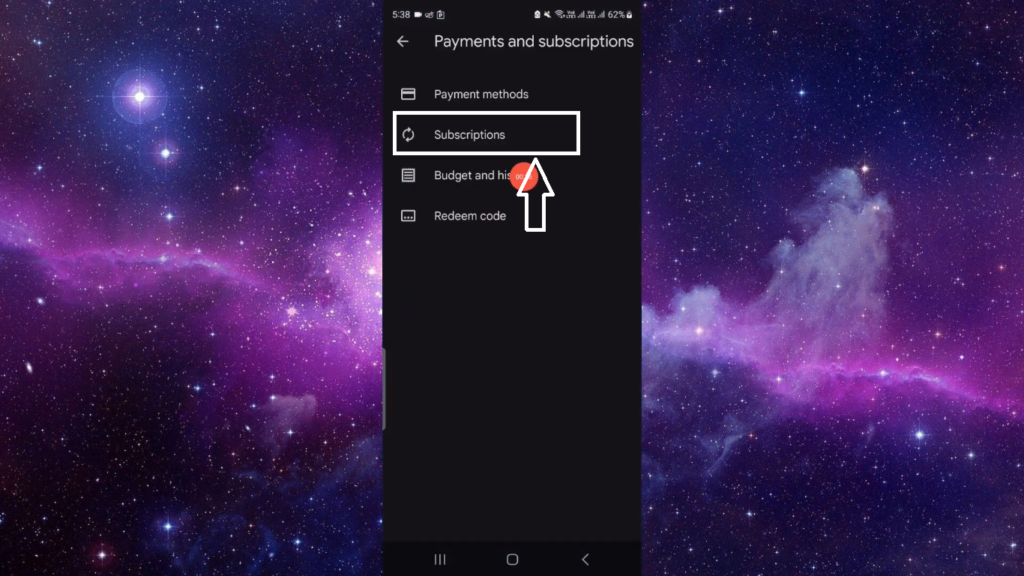
Once the screen appears Payment and Subscription, Click on the “Subscription” option, and you will see the list of all the apps. You can cancel your inshot subscription by tapping the “Remove” option below the Inshot app. Once you click on Remove, you are successfully unsubscribed from the InShot app. This method of Google Play Store also works teen patti blue and vidmate app for cancellation the subsciption.
If you still need help canceling the Inshot subscription, pass the comment below.